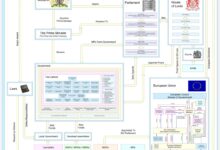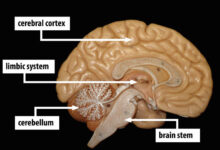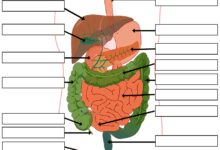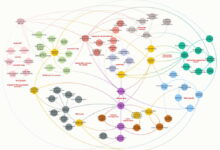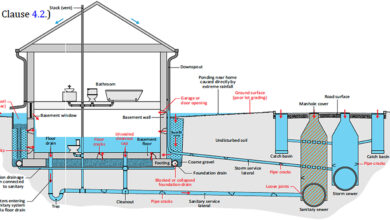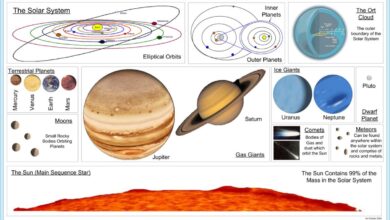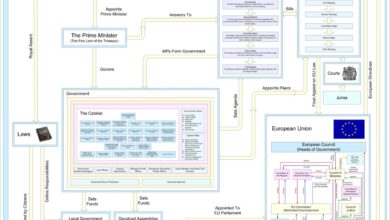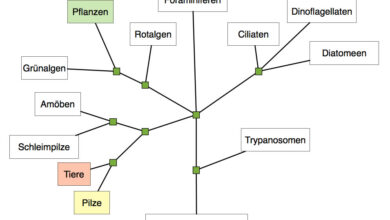System Restore: 7 Powerful Steps to Fix Your PC Instantly
Ever had your computer crash after a bad update or mysterious software glitch? Don’t panic—System Restore might just be your digital lifeline. This built-in Windows feature can turn back the clock on your PC, undoing changes that caused trouble without touching your personal files. Let’s dive deep into how it works, when to use it, and how to master it like a pro.
What Is System Restore and How Does It Work?

System Restore is a recovery tool built into Microsoft Windows that allows users to revert their computer’s system files, settings, and programs to a previous state. Think of it as a time machine for your operating system—without erasing your photos, documents, or emails.
Understanding the Core Functionality
System Restore works by creating what are known as restore points. These are snapshots of critical system files, the Windows Registry, and installed programs at a given moment. When something goes wrong—like a failed driver update or a problematic software installation—you can use a restore point to roll back your system to a time when everything was working correctly.
- Restore points capture system state, not personal files.
- They are created automatically before major system changes.
- Users can also create manual restore points for added control.
How System Restore Differs From Backup and Recovery
It’s crucial to understand that System Restore is not a full backup solution. While tools like File History or third-party backup software save copies of your documents, pictures, and personal data, System Restore focuses solely on the operating system’s health.
“System Restore is designed to fix system problems, not recover lost files.” — Microsoft Support
For example, if you accidentally delete a Word document, System Restore won’t help you retrieve it. However, if a recent Windows update corrupts your system and prevents startup, System Restore could be the key to recovery.
Supported Windows Versions
System Restore has been available since Windows ME, but it became more stable and reliable starting with Windows XP. It remains a core feature in modern versions including:
- Windows 10
- Windows 11
- Windows 8.1
- Windows 7 (though no longer supported)
Note: System Restore is not available on all editions. For example, it’s disabled by default on Windows 11 Home in some configurations, and it may be absent in certain N editions of Windows due to regional licensing.
When Should You Use System Restore?
Knowing when to trigger a system restore can save you hours of troubleshooting. It’s not meant for everyday use, but rather as a strategic recovery option when your system behaves abnormally after changes.
After a Failed Software or Driver Installation
One of the most common triggers for System Restore is a faulty driver or application. Installing a new graphics driver that causes a blue screen? A recently added antivirus program slowing everything down? System Restore lets you undo those changes quickly.
Windows typically creates a restore point automatically before installing major updates or software via Windows Update or trusted installers. This means you can often revert to a stable state with minimal effort.
Following a Problematic Windows Update
Even Microsoft isn’t perfect. Occasionally, a Windows update introduces bugs, compatibility issues, or performance drops. If your PC starts freezing, crashing, or booting slowly after an update, System Restore can roll back the system files to pre-update condition.
For instance, the infamous Windows 10 October 2018 Update accidentally deleted user files. While that was an extreme case, smaller glitches—like missing audio or Wi-Fi drivers—are more common and easily fixed with System Restore.
When Malware Alters System Settings
Some malware modifies critical system files or registry entries to persist on your machine. While antivirus software can remove the threat, it may not fully repair the damage. System Restore can revert those altered settings to a clean state—provided the restore point predates the infection.
However, be cautious: in rare cases, malware can hide within restore points. Microsoft addressed this in later versions by allowing antivirus integration with System Restore, but it’s still wise to scan your system before and after restoration.
How to Enable and Configure System Restore
Surprisingly, System Restore isn’t always enabled by default. On some Windows installations—especially after a clean install or on certain OEM configurations—it may be turned off. Before relying on it, you need to ensure it’s active and properly configured.
Enabling System Restore in Windows 10 and 11
To turn on System Restore, follow these steps:
- Press Windows + S and type “Create a restore point”.
- Select the top result to open the System Properties dialog.
- Go to the System Protection tab.
- Select your system drive (usually C:) and click Configure.
- Choose Turn on system protection.
- Adjust the maximum disk space usage (recommended: 5–10%).
- Click Apply and then OK.
Once enabled, Windows will begin creating automatic restore points, especially before updates and installations.
Setting Disk Space Limits and Protection Scope
System Restore uses disk space to store restore points. By default, it’s limited to a percentage of your drive’s capacity. You can adjust this in the same Configure window.
- Too low (e.g., 1%) may result in insufficient restore points.
- Too high (e.g., 15%+) wastes space, especially on smaller SSDs.
- 5–10% is ideal for most users.
You can also enable System Protection on other drives, though this is rarely necessary unless you install programs on non-system drives.
Scheduling and Customizing Restore Point Creation
While Windows creates restore points automatically, you can—and should—create manual ones before making major changes. To do this:
- Open “Create a restore point” as before.
- Click Create under the System Protection tab.
- Give your restore point a descriptive name (e.g., “Before Installing Adobe Creative Cloud”).
- Click Create and wait for confirmation.
This gives you a reliable fallback option and reduces reliance on automatic points, which may not always be created at the right time.
Step-by-Step Guide to Performing a System Restore
When your system is acting up, initiating a restore can feel daunting. But the process is straightforward once you know where to look. Here’s how to perform a system restore in Windows 10 and 11, whether you can boot normally or not.
Using System Restore from Within Windows
If your PC boots but runs slowly or has glitches, you can run System Restore from the desktop:
- Open the Start menu and search for “System Restore”.
- Select Create a restore point, then click System Restore at the bottom.
- Click Next on the wizard.
- Choose a restore point from the calendar view. Points with a blue circle are automatic; green are manual.
- Select one from before the problem started and click Next.
- Review your choice and click Finish.
- Confirm you want to proceed. Your PC will restart and begin restoration.
The process can take 10–30 minutes, depending on system speed and changes to undo.
Accessing System Restore from Safe Mode
If Windows won’t start normally, boot into Safe Mode:
- Restart your PC and hold Shift while clicking Restart.
- Go to Troubleshoot > Advanced Options > System Restore.
- Follow the same steps as above.
Safe Mode loads only essential drivers, making it easier to run System Restore when conflicts prevent normal startup.
Using Recovery Drive or Installation Media
If your system drive is corrupted or System Restore is disabled, you may need external media. Create a recovery drive in advance via:
Settings > Update & Security > Recovery > Create a recovery drive
With this USB, you can boot any PC and access System Restore—even if Windows won’t start. This is a critical preparedness step every user should take.
Common Issues and Troubleshooting Tips
Even a powerful tool like System Restore can run into problems. Understanding common errors and how to fix them can save you from dead ends.
“No Restore Points Found” Error
This frustrating message usually means one of three things:
- System Restore was disabled when the issue occurred.
- Restore points were deleted due to disk cleanup or low space.
- The system drive is corrupted.
To fix this, first ensure System Restore is enabled. Then, check if third-party cleanup tools (like CCleaner) deleted shadow copies. Use vssadmin list shadows in Command Prompt (Admin) to see existing restore points.
System Restore Fails to Complete
Sometimes, the restore process starts but fails midway. Causes include:
- Corrupted system files
- Insufficient disk space
- Hardware issues (failing drive)
Solution: Run sfc /scannow and DISM /Online /Cleanup-Image /RestoreHealth in Command Prompt before retrying. Also, ensure at least 10% of your drive is free.
Restored System Still Has Problems
If the issue persists after restoration, the root cause might not be system-related. For example:
- The problem existed before the selected restore point.
- Hardware failure (e.g., bad RAM) is the real culprit.
- Malware survived in user profiles or external drives.
In such cases, consider deeper diagnostics or a clean Windows reinstall as a last resort.
Best Practices for Using System Restore Effectively
To get the most out of System Restore, follow these expert-recommended practices. They’ll help you avoid common pitfalls and ensure the tool works when you need it most.
Create Manual Restore Points Before Major Changes
Always create a manual restore point before:
- Installing new software (especially drivers or antivirus tools)
- Updating Windows or BIOS
- Changing system settings (e.g., registry edits)
This gives you a known-good fallback. Name your points clearly so you can identify them later.
Regularly Verify Restore Points Are Being Created
Don’t assume System Restore is working. Periodically check:
- Open “System Properties” > “System Protection”.
- Click Configure and view the disk usage.
- Click Restore to see available points.
If no recent points exist, investigate why—perhaps protection is off or a third-party tool is interfering.
Combine System Restore with Full Backups
System Restore is powerful, but it’s not foolproof. Pair it with a full backup strategy using:
- Windows File History
- External drive backups
- Cloud services (OneDrive, Google Drive)
This ensures you can recover both system state and personal data in any disaster. For more on backup strategies, visit Microsoft’s security guide.
Alternatives to System Restore
While System Restore is a valuable tool, it’s not the only option for system recovery. Depending on your situation, other methods might be more effective or necessary.
Windows Reset This PC
This feature reinstalls Windows while giving you two choices:
- Keep my files: Removes apps and settings, keeps personal data.
- Remove everything: Full wipe, like a factory reset.
It’s more thorough than System Restore and useful when the OS is too damaged to repair. Access it via Settings > System > Recovery.
Third-Party System Imaging Tools
Tools like Macrium Reflect, Acronis True Image, or EaseUS Todo Backup offer full disk imaging. Unlike System Restore, these create complete snapshots of your entire drive, including OS, apps, and files.
They’re ideal for disaster recovery and often include scheduling, compression, and cloud storage. Learn more at Macrium’s official site.
Using Command Line: rstrui.exe and vssadmin
Advanced users can control System Restore via command line:
rstrui.exe– Launches the System Restore wizard.vssadmin list shadows– Lists all restore points.vssadmin delete shadows– Removes old points (use with caution).
These commands are useful in scripts or when GUI access is limited.
What is System Restore used for?
System Restore is used to revert your computer’s system files, settings, and installed programs to a previous state, helping fix issues caused by software changes, driver updates, or system glitches—without affecting personal files like documents or photos.
Does System Restore delete my personal files?
No, System Restore does not delete or affect your personal files such as photos, documents, emails, or videos. It only changes system files, registry settings, and installed programs. However, it’s always wise to back up important data regularly.
Why is System Restore not working on my PC?
System Restore may fail due to it being disabled, insufficient disk space, corrupted system files, or malware interference. Ensure it’s enabled, run disk cleanup, and use tools like SFC and DISM to repair system integrity before retrying.
Can I use System Restore after a Windows update?
Yes, Windows automatically creates a restore point before major updates. If an update causes problems, you can use System Restore to revert the system to its pre-update state, effectively undoing the changes made by the update.
How often does Windows create restore points?
Windows automatically creates restore points once per day by default and before major events like software installations or Windows Updates. You can also create manual restore points at any time for greater control.
System Restore is a powerful, built-in tool that can rescue your PC from software-related disasters. By understanding how it works, when to use it, and how to maintain it, you gain a critical layer of protection against system instability. While it’s not a substitute for full backups, it’s an essential part of any Windows user’s recovery toolkit. Combine it with smart practices—like creating manual restore points and using Safe Mode when needed—and you’ll be prepared for most system setbacks. Whether you’re facing a failed driver, a buggy update, or mysterious crashes, System Restore offers a fast, reliable way to turn back time and get your computer running smoothly again.
Recommended for you 👇
Further Reading: