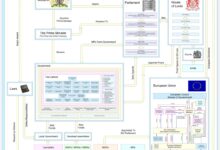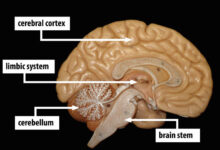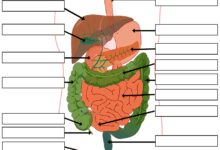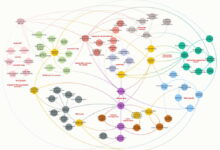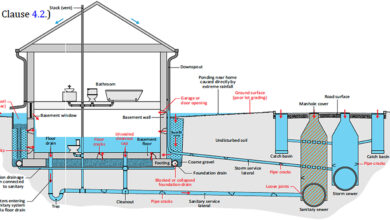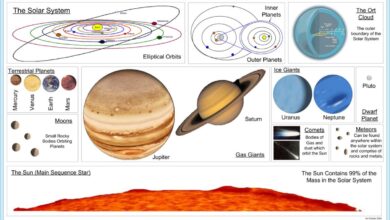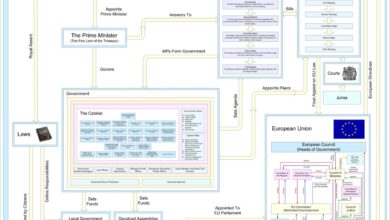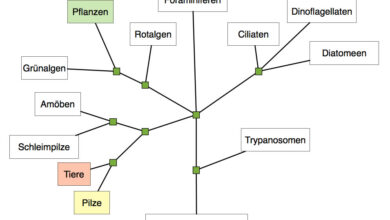System Backup: 7 Essential Strategies for Ultimate Data Protection
In today’s digital world, losing critical data can mean disaster. A solid system backup strategy isn’t optional—it’s essential for survival, security, and peace of mind.
What Is a System Backup and Why It Matters

At its core, a system backup is the process of copying and storing computer data so it can be restored in the event of data loss. This loss could stem from hardware failure, cyberattacks, accidental deletion, or natural disasters. A reliable system backup ensures business continuity, protects personal memories, and safeguards sensitive information.
Defining System Backup in Modern Computing
The term ‘system backup’ goes beyond simply saving files. It includes the operating system, installed applications, settings, user data, and configurations. In enterprise environments, this often involves entire virtual machines or cloud instances. According to the National Institute of Standards and Technology (NIST), proper backup procedures are a cornerstone of cybersecurity resilience.
- Backups can be full, incremental, or differential.
- They may be stored locally, in the cloud, or on hybrid platforms.
- Modern system backup solutions often include automation and encryption.
Common Causes of Data Loss
Data loss doesn’t always come from dramatic events. Everyday risks include:
Hardware failure: Hard drives crash.SSDs wear out.RAID arrays fail.Malware and ransomware: Cybercriminals encrypt or delete data unless a ransom is paid.Human error: Accidental deletion, formatting, or overwriting files is surprisingly common.Natural disasters: Fires, floods, and power surges can destroy physical infrastructure.Software corruption: Bugs or failed updates can render systems unusable.
.”The best time to plant a tree was 20 years ago.The second best time is now.” — This ancient proverb applies perfectly to system backup.The best time to back up your data was yesterday.The next best time is right now.The Evolution of System Backup Technologies
System backup has evolved dramatically over the decades.From punch cards to cloud storage, the journey reflects the growing complexity and value of digital information..
From Tape Drives to the Cloud
In the 1980s and 1990s, magnetic tapes were the gold standard for system backup. They were slow, prone to degradation, and required manual intervention. However, they were affordable and had decent capacity for the time. As hard drives became cheaper and more reliable, disk-to-disk backups gained popularity.
By the 2000s, network-attached storage (NAS) and storage area networks (SANs) allowed organizations to back up entire systems across local networks. Then came the cloud revolution. Services like Amazon Web Services (AWS) Backup and Microsoft 365 Backup made off-site, scalable, and automated system backup accessible to businesses of all sizes.
Key Milestones in Backup History
- 1950s–60s: Punch cards and magnetic tapes introduced for data storage.
- 1980s: Floppy disks used for small-scale personal backups.
- 1990s: Tape libraries and automated backup software emerge.
- 2000s: Disk-based backups and RAID systems become mainstream.
- 2010s–Present: Cloud backup, AI-driven recovery, and zero-touch automation dominate.
Types of System Backup: Full, Incremental, and Differential
Understanding the different types of system backup is crucial for designing an effective strategy. Each method has its own advantages and trade-offs in terms of speed, storage, and recovery time.
Full System Backup: Complete but Resource-Intensive
A full system backup copies every file, folder, application, and system setting on a device. It’s the most comprehensive method and ensures that you can restore your entire system from a single backup set.
However, full backups consume significant storage space and time. They are typically performed weekly or monthly, depending on data volume and infrastructure.
- Best for initial backups or critical system snapshots.
- Slow to create but fast to restore.
- Requires substantial storage capacity.
Incremental Backup: Efficient and Fast
An incremental system backup only saves data that has changed since the last backup—whether that was a full or another incremental backup. This method is highly efficient in terms of storage and time.
For example, if you perform a full backup on Sunday, an incremental on Monday backs up only Monday’s changes. Tuesday’s incremental backs up only Tuesday’s changes, and so on.
- Minimizes storage usage and backup window.
- Restoration requires the full backup plus all subsequent incrementals.
- Risk of data loss if any incremental file is corrupted.
Differential Backup: A Balanced Approach
Differential backups capture all changes made since the last full backup. Unlike incremental backups, they don’t reset after each backup.
Using the same example: After a full backup on Sunday, Monday’s differential includes all changes from Monday. Tuesday’s differential includes changes from both Monday and Tuesday.
- Faster restoration than incremental (only two sets needed: full + latest differential).
- More storage-intensive than incremental but less than full.
- Grows larger over time until the next full backup.
Best Practices for an Effective System Backup Strategy
Having a backup is not enough. To ensure true data protection, you need a well-thought-out system backup strategy grounded in best practices.
Follow the 3-2-1 Backup Rule
The 3-2-1 rule is a gold standard in data protection:
- 3 copies of your data: the original and two backups.
- 2 different media: e.g., internal drive and external hard drive or cloud.
- 1 off-site copy: stored in a different physical location or in the cloud.
This rule protects against local disasters and media failure. For example, if your office burns down, your off-site cloud backup remains safe.
Automate Your Backups
Manual backups are unreliable. People forget. Systems get busy. Automation ensures consistency.
Most modern operating systems and third-party tools offer scheduling features. For Windows, Windows Backup and Restore can be scheduled via Task Scheduler. macOS users can rely on Time Machine. Enterprise environments often use tools like Veeam, Acronis, or Commvault.
- Set backups to run during off-peak hours.
- Enable email notifications for success or failure.
- Test automation scripts regularly.
Encrypt Your Backups
Data at rest is still vulnerable. If a backup drive is stolen or a cloud account is breached, encryption is your last line of defense.
Use AES-256 encryption for maximum security. Tools like VeraCrypt (for local backups) or built-in encryption in cloud services (e.g., AWS KMS) can protect your system backup from unauthorized access.
“Security is not a product, but a process.” — Bruce Schneier. Your system backup must be part of an ongoing security process, not a one-time task.
Cloud vs. Local System Backup: Pros and Cons
One of the biggest decisions in backup planning is where to store your data. The two primary options are local (on-premises) and cloud-based system backup.
Local System Backup: Control and Speed
Local backups involve storing data on physical devices such as external hard drives, NAS devices, or tape drives within your premises.
Advantages:
- Fast backup and restore speeds due to high bandwidth.
- Full control over data and infrastructure.
- No ongoing subscription fees (after initial hardware purchase).
- Offline backups reduce exposure to cyber threats.
Disadvantages:
- Vulnerable to physical damage (fire, theft, flood).
- Limited scalability—requires hardware upgrades.
- Manual management can lead to human error.
- Geographically concentrated risk.
Cloud System Backup: Scalability and Accessibility
Cloud backup services like Backblaze, Dropbox Backup, or Google Drive store your data on remote servers managed by third parties.
Advantages:
- Automatic off-site storage enhances disaster recovery.
- Highly scalable—pay only for what you use.
- Accessible from anywhere with internet.
- Providers handle maintenance, updates, and security.
Disadvantages:
- Slower restore times due to bandwidth limitations.
- Ongoing subscription costs.
- Dependence on third-party providers.
- Potential compliance and data sovereignty issues.
Hybrid Backup: The Best of Both Worlds
Many organizations adopt a hybrid approach, combining local and cloud backups. This strategy leverages the speed of local storage and the resilience of the cloud.
For example, a company might use a NAS device for daily backups and replicate critical data to AWS S3 for off-site protection. This satisfies the 3-2-1 rule and provides flexibility in recovery scenarios.
Top Tools and Software for System Backup in 2024
Choosing the right tool is critical for effective system backup. The market offers solutions for individuals, small businesses, and large enterprises.
For Home Users: Simplicity and Affordability
Macrium Reflect Free: A powerful free tool for Windows that supports full, incremental, and differential backups.Time Machine (macOS): Built-in, user-friendly, and seamlessly integrates with Apple hardware.Backblaze: Unlimited cloud backup for $7/month.Ideal for personal data protection.For Small to Medium Businesses (SMBs)
Veeam Backup & Replication: Offers robust virtual and physical backup with cloud integration.Acronis Cyber Protect: Combines backup, anti-malware, and endpoint protection in one suite..
Datto SaaS Protection: Focuses on protecting cloud data like Microsoft 365 and Google Workspace.For Enterprises: Scalability and Compliance
Commvault Complete Backup & Recovery: Enterprise-grade solution with AI-driven analytics and automation.Veritas NetBackup: Supports multi-cloud, hybrid, and on-premises environments with strong compliance features.Cohesity DataProtect: Modern platform that consolidates backup, disaster recovery, and data management.Disaster Recovery and System Backup: Bridging the Gap
While system backup is about data preservation, disaster recovery (DR) is about restoring operations after a major incident.The two are closely linked but serve different purposes..
Understanding RTO and RPO
Two key metrics define disaster recovery effectiveness:
- Recovery Time Objective (RTO): The maximum acceptable downtime after a disruption. For example, an RTO of 2 hours means systems must be back online within that time.
- Recovery Point Objective (RPO): The maximum acceptable data loss measured in time. An RPO of 15 minutes means you can afford to lose up to 15 minutes of data.
Your system backup frequency directly impacts RPO. Frequent backups (e.g., every 15 minutes) reduce data loss but increase storage and processing demands.
Creating a Disaster Recovery Plan
A comprehensive DR plan includes:
- Inventory of critical systems and data.
- Designated recovery sites (hot, warm, or cold).
- Clear roles and responsibilities.
- Regular testing and drills.
- Communication protocols for stakeholders.
According to IBM, organizations with a tested disaster recovery plan recover 80% faster than those without.
“Hope is not a strategy.” — A common saying in IT circles. You can’t hope your data will survive. You must plan for it.
Common System Backup Mistakes to Avoid
Even with the best tools, poor practices can undermine your system backup efforts.
Never Testing Your Backups
Many organizations assume their backups are working—until they need them. A backup is only as good as its ability to be restored.
Regularly test your restore process. Perform full system recovery drills at least quarterly. This ensures compatibility, verifies data integrity, and trains your team.
Ignoring Backup Verification
Backups can fail silently due to disk errors, network issues, or software bugs. Always enable verification features that check data integrity after backup.
Some tools offer checksum validation or hash comparison to confirm that the backed-up data matches the original.
Overlooking Mobile and Remote Devices
In a remote work era, laptops, tablets, and smartphones contain critical data. Yet, many backup policies focus only on servers and desktops.
Ensure your system backup strategy includes endpoint protection for all devices, especially those used off-network.
Storing Backups on the Same Network
If your backup server is on the same network as your primary systems, a ransomware attack could encrypt both. Isolate backup storage or use immutable backups that cannot be altered for a set period.
Immutable backups, offered by services like Amazon S3 Object Lock, are a game-changer in ransomware defense.
Future Trends in System Backup Technology
The future of system backup is being shaped by AI, automation, and evolving cyber threats.
AI-Powered Backup and Recovery
Artificial intelligence is being used to predict backup failures, optimize storage usage, and detect anomalies in backup patterns. For example, AI can identify unusual data deletion patterns that may indicate a ransomware attack and trigger an emergency backup.
Tools like Cohesity and Rubrik are already integrating AI to provide proactive data protection.
Zero-Touch Automation
Future system backup solutions will require minimal human intervention. From self-configuring backups to auto-healing storage, automation will reduce errors and improve reliability.
Blockchain for Backup Integrity
While still experimental, blockchain technology could be used to create tamper-proof backup logs. Each backup event could be recorded on a decentralized ledger, ensuring auditability and trust.
Edge Computing and Decentralized Backup
As more data is generated at the edge (IoT devices, remote sensors), decentralized backup models will emerge. Instead of sending all data to a central server, backups will be distributed across edge nodes with synchronization to the cloud.
How often should I perform a system backup?
For most individuals and businesses, daily backups are recommended. Critical systems may require hourly or real-time backups. The frequency should align with your Recovery Point Objective (RPO).
What is the difference between backup and sync?
Backup creates a copy of data for recovery purposes, often with versioning. Sync keeps files identical across devices in real-time. Syncing is not a substitute for system backup, as it can propagate deletions or corruption.
Can I back up my entire computer to an external drive?
Yes. Tools like Macrium Reflect, Acronis, or macOS Time Machine allow full system image backups to external drives. Ensure the drive has sufficient capacity and is stored securely.
Are cloud backups safe?
Reputable cloud backup providers use encryption, redundancy, and strict access controls. However, always enable two-factor authentication and encrypt sensitive data before uploading.
What is an immutable backup?
An immutable backup cannot be modified or deleted for a specified period. This protects against ransomware and insider threats. Services like AWS S3 Object Lock and Azure Immutable Blob Storage offer this feature.
A robust system backup strategy is not a luxury—it’s a necessity in our data-driven world. From understanding the types of backups to choosing the right tools and avoiding common pitfalls, every step matters. Whether you’re an individual protecting family photos or an enterprise securing customer data, the principles remain the same: automate, verify, encrypt, and test. By following the 3-2-1 rule, leveraging cloud and local solutions, and staying ahead of emerging threats, you can ensure your data survives any disaster. The future of system backup is intelligent, automated, and resilient—make sure you’re ready for it.
Further Reading: