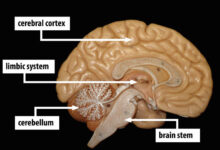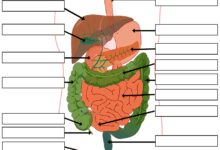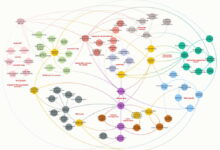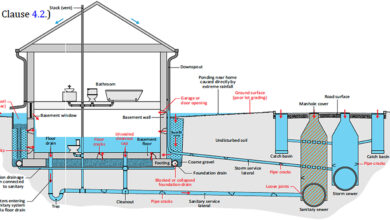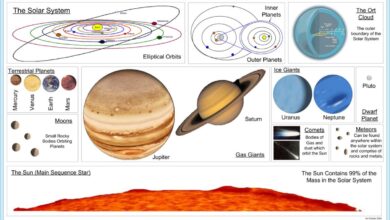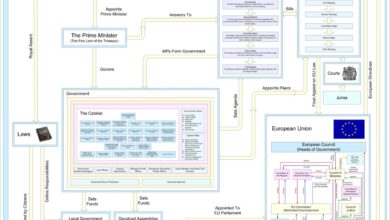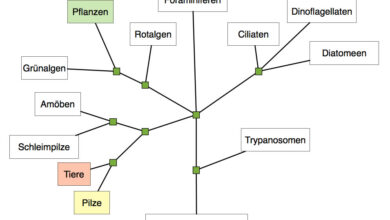System Notifications: 7 Powerful Secrets Revealed
Ever wondered how your phone knows when to buzz or flash a message? System notifications are the silent heroes keeping you in the loop—without them, you’d miss calls, updates, and even birthday wishes. Let’s dive into how they work and why they matter.
What Are System Notifications and Why They Matter

System notifications are automated alerts generated by an operating system or software to inform users about important events, updates, or changes. These can range from a simple battery warning to a critical security patch alert. They serve as a communication bridge between the system and the user, ensuring that no crucial information slips through the cracks.
The Role of System Notifications in User Experience
User experience (UX) is significantly enhanced by well-designed system notifications. They keep users informed without requiring constant monitoring of system status. For instance, when your laptop battery drops below 20%, a notification pops up, prompting you to plug in—this prevents unexpected shutdowns and data loss.
- Notifications reduce cognitive load by delivering timely information.
- They improve task efficiency by alerting users to urgent actions.
- Well-timed alerts can prevent system errors or data loss.
“Good notifications are like a helpful assistant—they speak only when necessary and say exactly what you need to hear.” — Jakob Nielsen, UX Expert
Different Types of System Notifications
Not all system notifications are created equal. They come in various forms depending on urgency, source, and delivery method. Common types include:
- Alerts: High-priority messages that require immediate attention (e.g., low disk space).
- Banners: Temporary visual cues that appear briefly on screen (e.g., new email arrival).
- Badges: Small indicators on app icons showing pending actions (e.g., unread messages).
- Sounds and Haptics: Auditory or tactile feedback (e.g., vibration for incoming calls).
Each type serves a specific purpose and is designed to match the context of use. For example, mobile devices often combine visual and haptic feedback to ensure alerts are noticed even when the screen is off.
How System Notifications Work Across Platforms
System notifications operate differently depending on the platform—be it Windows, macOS, Android, or iOS. Each OS has its own notification architecture, but the core principles remain consistent: detect an event, format a message, and deliver it to the user.
Windows Notification System
Windows uses the Windows Notification Service (WNS) to manage alerts. Apps register with WNS to send toast notifications—those pop-ups that appear in the corner of your screen. These can include text, images, and action buttons.
For developers, Microsoft provides the Windows UI Library to customize notification behavior. Users can control which apps can send notifications via Settings > System > Notifications & actions.
- Toast notifications support rich content and user interaction.
- Action Center stores past notifications for review.
- Priority filtering helps reduce distraction from non-essential alerts.
macOS and iOS Notification Center
Apple’s ecosystem uses the Notification Center to centralize alerts. On macOS, notifications appear in the top-right corner; on iOS, they slide down from the top. Both platforms support grouping, scheduling, and focus modes.
Apple’s UserNotifications framework allows developers to schedule local and remote notifications with precise timing and content. Users can customize delivery based on time, location, or focus mode settings.
- Deliver notifications based on user activity (e.g., Do Not Disturb).
- Support for interactive notifications (e.g., reply to messages from the lock screen).
- Integration with Siri and Shortcuts for voice-activated responses.
Android’s Notification Architecture
Android offers one of the most flexible notification systems. Since Android 8.0 (Oreo), Google introduced notification channels, giving users granular control over how each app delivers alerts.
Notification Channels and User Control
Each app must define one or more notification channels, each with its own importance level (e.g., high, default, low). Users can mute, block, or customize each channel independently.
For example, a messaging app might have separate channels for direct messages, group chats, and promotional alerts. This prevents users from disabling all notifications just because one type is too noisy.
- Channels improve user retention by reducing app uninstalls due to spammy alerts.
- Developers must declare channels at runtime; users can adjust them in Settings > Apps & notifications.
- Support for lock screen visibility settings (public, private, hidden).
Background Services and Push Notifications
Android uses Google Firebase Cloud Messaging (FCM) to deliver push notifications even when apps are not running. FCM is a cross-platform messaging solution that reliably delivers messages at no cost.
Apps register for FCM by obtaining a device token. When a server wants to send a notification, it sends a message to FCM, which then routes it to the target device. This system ensures low latency and high delivery rates.
- FCM supports data messages and notification messages.
- It enables targeted messaging based on user segments or device groups.
- Integrates with analytics tools to measure engagement and delivery success.
“FCM powers over 500,000 apps and delivers more than 100 billion messages daily.” — Google Developers
The Evolution of System Notifications Over Time
System notifications have come a long way since the early days of computing. What started as simple beep sounds and text prompts has evolved into rich, interactive experiences that blend seamlessly into our digital lives.
From Beeps to Banners: A Historical Overview
In the 1980s and 1990s, system alerts were limited to audio cues or basic dialog boxes. The Macintosh System 7 introduced visual alerts, while Windows 95 popularized the system tray for background processes.
The real shift came with smartphones. Apple’s iOS 5 (2011) introduced the Notification Center, consolidating alerts in one place. Android followed with its own centralized system, eventually adopting heads-up notifications in Lollipop (2014) for urgent alerts.
- Early systems lacked user control and customization.
- Smartphones drove innovation in timing, relevance, and interactivity.
- Modern systems prioritize context-aware delivery.
Modern Innovations in Notification Delivery
Today’s system notifications are smarter than ever. Machine learning algorithms analyze user behavior to determine the best time to deliver alerts. For example, Google’s Adaptive Notifications use AI to predict which alerts you’re likely to act on.
Apple’s Notification Summary (iOS 15+) batches non-urgent alerts and delivers them at scheduled times, reducing interruptions. Similarly, Android’s Notification Assistant learns which apps you ignore and suggests silencing them.
- AI-driven timing improves relevance and reduces fatigue.
- Bundling and summarizing keep users informed without overwhelming them.
- Contextual awareness (e.g., location, activity) enhances delivery accuracy.
Best Practices for Designing Effective System Notifications
Not all notifications are helpful. Poorly designed alerts can annoy users, lead to app uninstalls, or be ignored entirely. Following best practices ensures your system notifications are effective and respected.
Clarity and Conciseness in Messaging
A good notification delivers its message in as few words as possible. Avoid jargon and be specific. Instead of “An error occurred,” say “Failed to save document. Retry now?”
Use action-oriented language and include clear next steps when applicable. This reduces user confusion and increases engagement.
- Limit notifications to 1-2 lines of text.
- Use verbs to prompt action (e.g., “Update now,” “Reply,” “Dismiss”).
- Avoid vague or generic messages.
User Control and Permission Management
Respect user autonomy. Always ask for permission before sending notifications, and make it easy to change settings later. Bombarding users with alerts without consent leads to distrust and opt-outs.
Provide in-app settings to let users customize notification types, frequency, and delivery methods. This empowers users and increases long-term engagement.
- Request permissions at the right moment (e.g., after user completes a task).
- Explain the value of enabling notifications (e.g., “Get order updates in real-time”).
- Offer easy opt-out or snooze options.
“78% of users disable notifications if they feel they are too frequent or irrelevant.” — Localytics Study
Security and Privacy Risks of System Notifications
While system notifications are useful, they can also pose security and privacy risks. Sensitive information displayed in alerts can be seen by anyone nearby, and malicious apps can abuse notification systems to phish or mislead users.
Data Leakage Through Notification Content
Many apps display partial content in notifications—like the sender and subject of an email or the body of a text message. On shared devices or public screens, this can expose private data.
To mitigate this, operating systems offer privacy settings. For example, iOS allows users to hide message previews on the lock screen. Android provides similar options under “Notification privacy” settings.
- Apps should avoid displaying sensitive data (e.g., passwords, financial info) in alerts.
- Use generic messages when privacy is a concern (e.g., “You have a new message” instead of showing the content).
- Respect system-level privacy controls and adapt accordingly.
Malware and Phishing via Fake Notifications
Malicious apps can create fake system notifications to trick users into clicking harmful links or revealing credentials. These often mimic legitimate alerts from banks, social media, or system updates.
Users should be cautious of notifications that:
- Urgently demand action (e.g., “Your account will be suspended!”).
- Contain suspicious links or phone numbers.
- Appear from unknown or untrusted apps.
Operating systems combat this by restricting which apps can create system-level alerts and by labeling notifications with the app name. However, user awareness remains critical.
Future Trends in System Notifications
The future of system notifications is smarter, more personalized, and deeply integrated with our daily lives. Emerging technologies like AI, wearables, and ambient computing are reshaping how we receive and interact with alerts.
AI-Powered Contextual Notifications
Artificial intelligence is making notifications more predictive and context-aware. Instead of alerting you every time a new email arrives, AI can learn your habits and notify you only when a message is urgent or requires action.
Google’s Now on Tap and Apple’s Siri Suggestions are early examples of this trend. Future systems may use biometric data (e.g., heart rate, stress levels) to determine the best time to interrupt you.
- AI can prioritize notifications based on user schedule and workload.
- Contextual awareness includes location, calendar events, and device usage patterns.
- Reduces notification fatigue by filtering out low-priority alerts.
Integration with Wearables and IoT Devices
As wearables and smart home devices become more common, system notifications are expanding beyond phones and computers. Smartwatches vibrate for calls, smart speakers announce reminders, and smart glasses could display alerts in your field of view.
This multi-device ecosystem requires seamless synchronization. Notifications must be consistent across devices and delivered on the most appropriate one at any given time.
- Wearables enable discreet, glanceable alerts.
- Smart home hubs can deliver voice-based notifications (e.g., “You have a package at the door”).
- Federated notification systems ensure no alert is missed, regardless of device.
“By 2025, over 75 billion IoT devices will be connected, each capable of generating or receiving notifications.” — Statista
How Developers Can Optimize System Notifications
For developers, crafting effective system notifications is both an art and a science. It requires understanding user behavior, platform capabilities, and best practices in UX design.
Leveraging Platform-Specific APIs
Each operating system provides robust APIs for managing notifications. Developers should use these tools to create rich, interactive alerts that align with platform guidelines.
- Use Android’s NotificationCompat.Builder for backward compatibility.
- Implement UNNotificationRequest for precise scheduling on iOS.
- On Windows, utilize ToastNotificationManager for interactive alerts.
These APIs support features like action buttons, images, and progress bars, enabling developers to create engaging experiences.
Testing and Measuring Notification Effectiveness
It’s not enough to send notifications—you must measure their impact. Key metrics include delivery rate, open rate, action rate, and opt-out rate.
Tools like Firebase Analytics, Apple App Analytics, and third-party platforms (e.g., Mixpanel, Braze) help track how users interact with alerts. A/B testing different message formats, timing, and content can significantly improve engagement.
- Monitor opt-out rates to identify overly aggressive notification strategies.
- Use cohort analysis to see how notification behavior affects user retention.
- Test timing: morning vs. evening, weekdays vs. weekends.
What are system notifications?
System notifications are automated messages sent by an operating system or application to inform users about events, updates, or alerts. They appear as pop-ups, banners, sounds, or icons and are designed to keep users informed without requiring constant app monitoring.
How do I manage system notifications on my phone?
On most devices, you can manage notifications via Settings > Apps & Notifications (Android) or Settings > Notifications (iOS). From there, you can enable, disable, or customize alerts for each app, including sound, priority, and lock screen visibility.
Can system notifications be a security risk?
Yes, if not handled properly. Notifications can expose sensitive data on lock screens, and malicious apps can mimic system alerts to phish users. Always review app permissions and avoid clicking on suspicious alerts.
Why do some apps keep sending notifications even after I disable them?
This can happen if the app uses background services or if system-level settings override app permissions. Clearing app cache, revoking notification access, or updating the OS can resolve this issue.
What’s the future of system notifications?
The future lies in AI-driven, context-aware alerts that adapt to user behavior. Integration with wearables, smart homes, and ambient computing will make notifications more seamless, personalized, and less intrusive.
System notifications are far more than just pop-ups—they’re a critical part of how we interact with technology. From their humble beginnings as simple beeps to today’s intelligent, AI-powered alerts, they’ve evolved to become essential tools for communication, productivity, and safety. By understanding how they work, respecting user preferences, and leveraging modern technologies, both users and developers can make the most of this powerful feature. As we move toward a more connected world, the role of system notifications will only grow—making them smarter, more intuitive, and more indispensable than ever.
Further Reading: